Product: MS SQL Server 2008
Following is the step to determine TCP/IP port used by MS SQL Server. You can configured it to different port, or give the port number to firewall administrator to open it for client to access to it
Click on Start - Microsoft SQL Server 2008 R2 - Configuration Tools - SQL Server Configuration Manager
Navigate to SQL Server Network Configuration - Protocols for [database instance name]
On right panel, click on TCP/IP (it must be enabled), then click on tab IP Address in the dialog box. Scroll to bottom to see the TCP Port value. Default is 1433
If required, change the port number to desire value.
For server with multiple database instance, there will be multiple entry under SQL Server Network Configuration. Click on each to determine the TCP Port used
Tips on login using the port and server instance name, in SSMS, under server name, use any of the following format
server_name\instance_name,port
server_name\instance_name
server_name,port
.\instance_name
.,port
.\instance_name,port
If both instance name and port number is used, then it will use port number. It won't display error, although the instance name is wrong

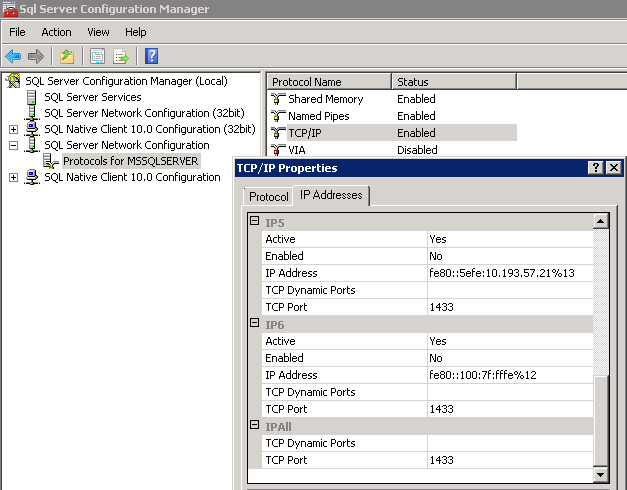

No comments:
Post a Comment