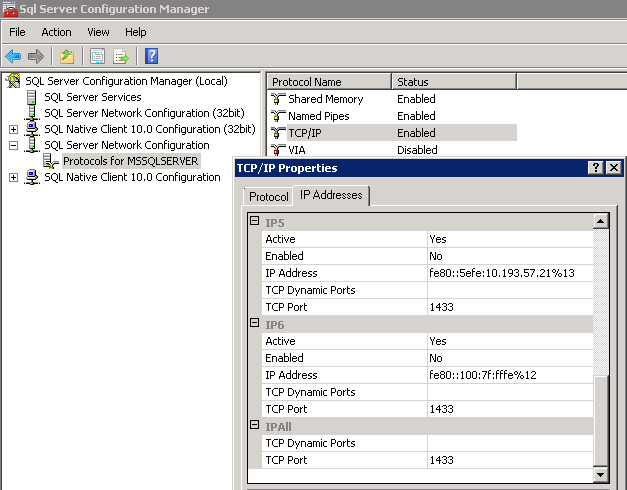MS SQL Server 2012: Step-by-step to Enable TLSv1.2
Introduction
I assume this is not the first article you stumble in how to enable TLSv1.2 in Java 1.7.x for MS SQL Server 2012. Java 1.8 or later is able to communicate in TLS v1.2 protocol with MS SQL Server, but not for Java 1.7 u80 and earlier.
Enabling TLS v1.2 implies you are going to enable database communication encryption, e.g. used for the login (this is in plain English, and it does not enable database level encryption which is for each DB).
This article is mainly covering audience who are using JDBC application, such as J2EE. Application that used .NET, ODBC, or Windows base application will require patching of those framework and driver, which will be lengthy to specify.
The instruction I provided is going to be on a new MS Windows 2012R2 Server OS. Following are the tasks that I am going to cover, which is needed:
- Patching MS Windows Server 2012 R2 OS - any edition
- Creating SSL self-sign digital certificate - openssl is used to generate the cert
- Configures database communication encryption
- Disabling protocol TLS 1.0 in Windows OS - this is the default protocol used by MS SQL Server 2012 if you don't disable it
- Disabling protocol TLS 1.1 in Windows OS
- Using latest MS SQL Server 2012 JDBC driver
- Testing
Patching MS Windows Server 2012 R2 OS
Only Windows Server 2016 pre-configured with TLS v1.2 with the rest disabled. So the first thing you need to do is to enable Windows Update, and let it install the all the patches, and reboot several rounds if needed. The MS documentation for this OS is not well maintain and several iteration of patches released on SSL 3.0, TLS 1.0 and TLS 1.1. If you like, you can spend your own time to research all related articles and sort them in proper order. Various piece and inter-related patch is wasting my valuable time to test them out to confirm their effective outcome, so I am going to skip those specific patch.
If you skipped this step, then you might encounter difficulty to in SQL Server Configuration Manager where SSL certificate not showing.
In short, update the OS with all the patches.
Creating SSL self-sign digital certificate
There is no much updated documentation in the Internet about creating self-sign digital certificate using openssl for MS SQL Server. Most of them are using openssl to create a certificate for IIS, which are missing some standard that MS SQL Server Configuration Manager will check. If you created the certificate randomly, then Configuration Manager won't display the SSL certificate, and you won't be able to activate it. In other word, the next step will not be possible
Creates following openssl configuration file, and give it any name that you like. In this example, I am going to called it cert_config.txt, as my editor will open it faster if I used txt extension
| cert_config.txt |
#cert_config.txt
distinguished_name = req_distinguished_name
x509_extensions = v3_req
prompt = no
[req_distinguished_name]
C = CA
ST = ON
L = Toronto
O = Blogger
OU = SingCheong
CN = win2012-sql2012sp3-1
[v3_req]
keyUsage = keyEncipherment, dataEncipherment
extendedKeyUsage = serverAuth
subjectAltName = @alt_names
# PKIX recommendations harmless if included in all certificates.
subjectKeyIdentifier=hash
[alt_names]
DNS.1 = win2012-sql2012sp3-1.blogger.com
DNS.2 = win2012-sql2012sp3-1 |
This step is critical and all the above configuration must be exactly as it is. Following is the highlight:
- CN entry must be the hostname of MS SQL Server
- DNS.1 and DNS.2 must contain the hostname of MS SQL Server
- keyUsage must contain keyEncipherment
- extendedKeyUsage must contain serverAuth so that MS SQL Server can encrypt the communication
- subjectKeyIdentifier must exists in the X509 extension. I don't hard coded it, which is possible, but I let it auto generate using "hash." Above 4 is specified in MS doc about TLS v1.2, except this one
Again, if you missed anything of the 5 listed above, the SSL certificate won't show up in SQL Configuration Manager
A lot of the homepage are using Windows build-in certificate request method to generate proper certificate or self-sign certificate. This will require some setup in Active Directory, or pays CA (certificate authority) money to buy one. As a hacker, I prefer to use free utility to generate the certificate so that I have better understanding of the content of the certificate, as well as how to verify everything I created
Download openssl 1.0.2 or 0.9.8. I used 0.9.8 which already installed in my old computer, but I recommend 1.0.2 for future proof. Any version that recognize above openssl syntax will do.
1. Creates the root certificate where the MS SQL Server cert will trust. It is going to point to default openssl.cnf that comes with OpenSSL. The key will use RSA 4096-bit and SHA256 for modern encryption, valid for 1 yr. Generated cert file is called cert.pem, with key file as key.pem. You can enter anything in the C, ST, L, O, OU, CN, as this certificate is just going to be trusted by the next certificate (used in MS SQL Server), and this one is not going to be used in MS SQL Server
openssl req -new -newkey rsa:4096 -x509 -sha256 -days 365 -nodes -out cert.pem -keyout key.pem -config D:\Utilities\OpenSSL\share\openssl.cnf
2. Created the SSL certificate that is going to be used by MS SQL Server. Valid for 1 yr, cert file is gfcert.pem, key file is selfsigned.key
openssl req -x509 -sha256 -nodes -newkey rsa:4096 -keyout selfsigned.key -out gfcert.pem -days 365 -config cert_config.txt
3. Convert it to PFX file, and includes the SSL cert created in step #1. This is the certificate file importing into MS SQL Server's Windows OS. Do not import the PEM file above, even it will be accepted
openssl pkcs12 -export -out gfcert.pfx -in gfcert.pem -inkey selfsigned.key -certfile cert.pem
4. Copy file gfcert.pfx to Windows OS where MS SQL Server 2012 resides
You can verify the gfcert.pem now to ensure you have following required fields
Command:
Output
D:\temp\SSL>openssl x509 -text -noout -in gfcert6.pem
WARNING: can't open config file: /usr/local/ssl/openssl.cnf
Certificate:
Data:
Version: 3 (0x2)
Serial Number:
b2:db:7f:8f:4a:58:ca:55
Signature Algorithm: sha256WithRSAEncryption
Issuer: C=CA, ST=ON, L=Toronto, O=Blogger, OU=SingCheong, CN=win2012-sql
2012sp3-1
Validity
Not Before: Jun 12 17:48:35 2018 GMT
Not After : Jun 12 17:48:35 2019 GMT
Subject: C=CA, ST=ON, L=Toronto, O=Blogger, OU=SingCheong, CN=win2012-sq
l2012sp3-1
Subject Public Key Info:
Public Key Algorithm: rsaEncryption
Public-Key: (4096 bit)
Modulus:
00:b8:94:c5:91:5b:30:cf:d7:ce:58:82:7e:e0:cf:
49:23:79:23:18:97:93:e8:87:3b:9d:81:a4:47:b5:
cd:6d:2b:3a:50:08:7e:0b:64:e3:6a:15:8e:a9:98:
9e:e7:87:e6:52:0e:2e:82:b6:15:2e:07:c6:28:85:
08:01:81:33:fe:b2:f0:ae:62:d5:c0:ac:62:48:ac:
77:99:a5:33:a0:65:ef:3b:75:6a:94:06:a3:1b:ea:
5a:ad:b5:e7:4b:6f:b0:42:5f:2e:f3:d1:64:3a:a8:
d6:5b:23:11:51:09:13:eb:f9:72:84:86:a7:18:f8:
f8:7e:8f:d0:cc:24:ff:ee:d1:1c:80:ab:eb:31:87:
d1:37:0a:8f:37:31:51:57:12:64:5b:65:1f:84:d5:
26:b0:a7:1a:6d:82:1e:71:20:f9:07:90:52:d7:bc:
c9:15:1a:2c:08:e6:41:a3:21:83:28:8f:f5:49:19:
fd:de:1d:0d:54:60:5d:70:11:12:da:b0:01:5d:b7:
32:e6:a6:20:ab:39:68:11:94:8a:d0:9f:f9:d9:7b:
6e:a3:50:66:e5:75:7b:ab:90:73:8f:93:ee:8d:e1:
f8:62:de:b4:79:6b:db:03:c2:e6:fe:76:df:43:d5:
1b:b3:4a:d3:ba:e5:65:12:c6:86:a7:2b:b0:d2:ba:
9a:94:d8:ea:14:b9:74:e8:c0:d0:fa:ee:05:e1:61:
80:c8:96:04:a3:53:70:b0:7f:11:46:4c:35:9f:13:
37:2d:03:1d:6a:c4:15:e2:14:df:01:46:2b:ed:e9:
de:c2:9a:01:38:7a:fd:ab:e6:ac:7e:59:32:51:54:
29:19:0f:55:e5:c5:19:14:f8:7d:9d:0f:0a:f8:5f:
27:3d:fc:33:66:ee:b2:4d:90:d5:61:ea:d0:3e:db:
7f:00:2a:65:7b:6b:4f:45:ec:03:18:c2:60:2e:2e:
56:82:ab:67:45:7f:82:53:0b:fd:d7:1c:00:d9:79:
31:4d:c5:02:44:ce:4a:05:39:83:19:2b:1c:58:ed:
4f:ff:40:6f:84:b6:12:e2:4a:86:ad:7a:34:f3:49:
9f:2c:56:a5:cd:e3:e2:d1:1b:17:72:cf:85:0f:08:
82:81:f6:61:0b:65:f1:d1:a4:52:06:3a:b7:85:7a:
c1:8a:c5:cf:7e:b8:f1:e8:2e:8e:75:d9:25:4d:59:
80:95:a4:85:e1:9f:0c:71:6d:64:62:81:cb:c9:60:
8f:82:05:6a:3e:aa:95:3d:2b:b5:72:a4:a6:de:c7:
0a:6e:35:08:ac:d4:f8:73:ce:03:c6:d9:73:ef:af:
b3:36:f9:73:84:42:db:f8:8d:e5:75:2e:39:21:7b:
c0:21:fb
Exponent: 65537 (0x10001)
X509v3 extensions:
X509v3 Key Usage:
Key Encipherment, Data Encipherment
X509v3 Extended Key Usage:
TLS Web Server Authentication
X509v3 Subject Alternative Name:
DNS:win2012-sql2012sp3-1.blogger.com, DNS:win2012-sql2012sp3-1
X509v3 Subject Key Identifier:
50:AC:70:C2:F0:AE:C9:82:6B:D5:3E:4E:5F:F5:C1:D8:BF:6B:90:D0
Signature Algorithm: sha256WithRSAEncryption
78:0f:81:ee:40:0a:40:e9:52:6e:5c:89:6a:ab:99:be:f4:d3:
d2:3d:4e:dc:79:0f:af:3a:1a:80:92:88:53:ec:8e:49:aa:f7:
0c:45:8a:7b:e0:2b:14:03:63:fe:81:16:09:f7:70:38:59:7d:
4a:b8:bc:af:aa:e3:d8:82:ca:7e:d8:16:64:21:33:79:e8:87:
11:a5:4c:74:b5:33:95:c5:d4:4d:bb:6e:83:90:bc:1b:44:76:
06:14:8b:01:7a:34:19:0a:46:91:38:cb:e3:e6:68:dd:ec:cc:
e8:34:46:8a:dc:82:47:bb:31:48:6b:65:e3:ae:59:72:ee:2f:
9d:95:d4:c2:b9:0e:9d:e2:9c:96:ce:f4:f5:e3:d6:7a:7c:b4:
b6:07:a1:17:fa:bf:3f:80:5c:cf:32:1e:be:8e:6a:d5:fc:9e:
dd:78:90:67:7e:27:54:7c:8e:55:92:36:6d:30:79:f2:63:8f:
24:3a:ee:44:2e:ae:17:07:79:89:5c:75:40:c4:a2:22:46:02:
d7:ff:d3:93:6c:92:04:6b:1c:04:6a:c9:4d:59:e6:44:bf:7d:
06:7f:49:8d:f9:a2:04:47:b0:b2:9b:0e:91:9b:c1:3f:82:85:
0d:bd:76:13:02:6d:68:fe:3f:ce:b5:a9:f2:d9:e5:6a:c9:21:
3f:22:9d:49:d0:49:7f:61:db:52:ca:d5:dc:61:6f:f0:1a:21:
ef:16:a6:12:25:aa:25:a9:b4:70:93:95:b7:bd:e9:a5:54:62:
4e:12:bb:e2:d4:21:80:e3:97:1a:60:fa:ad:cc:03:26:64:1a:
b8:56:0e:86:4d:ed:0d:95:be:3c:6b:0f:cc:cc:9a:51:81:2d:
72:b7:8a:1b:2f:12:cc:4c:75:d9:52:a5:f7:d2:75:78:78:3d:
c4:89:3b:77:a1:79:6a:06:26:8e:66:ef:e4:94:10:62:ec:7a:
89:2f:d2:39:86:f9:94:c9:1e:61:3e:bf:16:88:a7:e5:b2:2f:
7f:da:38:dd:a9:37:83:14:4b:47:ef:63:04:88:37:b9:c9:f4:
5c:3f:f2:1e:da:84:84:6b:6b:36:d6:2b:af:11:98:a2:ec:9f:
8e:76:69:bc:b4:fa:58:04:af:a5:d8:dd:8c:b9:bd:8e:d4:65:
60:27:56:82:9d:32:01:86:c9:68:90:6f:da:be:c8:46:d5:db:
ec:00:b2:fd:9b:ed:5f:d8:f6:3a:27:a9:c5:54:c1:ef:d4:27:
58:c2:fa:86:35:16:6d:9a:9b:a2:3d:a7:a2:4f:67:fa:23:cf:
fb:9d:fe:a1:6a:60:ab:ef:81:e9:48:a2:ad:66:8c:58:57:ea:
f2:07:1f:c9:af:43:4c:56
|
Verify #1: Certificate is valid
Validity
Not Before: Jun 9 03:07:02 2018 GMT
Not After : Jun 10 03:07:02 2020 GMT
Verify #2: Subject line contain hostname in CN
Subject: C=CA, ST=ON, L=Toronto, O=Blogger, OU=SingCheong, CN=sup-sql-2012sp3
Verify #3: DNS line contain hostname
X509v3 Subject Alternative Name:
DNS:win2012-sql2012sp3-1.blogger.com, DNS:win2012-sql2012sp3-1
Verify #4: keyEncipherment in X.509
Look into X.509 v3 extension to find keyEncipherment
X509v3 extensions:
X509v3 Key Usage:
Key Encipherment, Data Encipherment
Verify #5: serverAuth in X.509
Look into X.509 v3 extension to find serverAuth
X509v3 extensions:
X509v3 Extended Key Usage:
TLS Web Server Authentication
Verify #6: subjectKeyIdentifier in X.509
Look into X.509 v3 extension to find serverAuth subjectKeyIdentifier
X509v3 extensions:
X509v3 Subject Key Identifier:
50:AC:70:C2:F0:AE:C9:82:6B:D5:3E:4E:5F:F5:C1:D8:BF:6B:90:D0
Windows OS doesn't need reboot
Import Self-sign Certificate to Personal Certificate Store
This section is taken from MS homepage below
https://technet.microsoft.com/en-ca/library/cc995171.aspx
- Press Windows-R, and type mmc
- Press Ctrl-M, and drag "Certificates" into right panel. In the 1st prompt, choose "Computer account"
- In 2nd prompt that said "Select computer," choose "Local computer"
- Close it dialog by clicking OK button, and you will back to MMC screen
- Expand root "Certificates" folder, and you will see "Personal" as the 1st folder
- If you never import any certificate before, you won't see child "Certificates" folder. This is where many internet forum giving misleading info that it will be visible
- Right-click "Personal" > All tasks > Import... to open up the dialog to import the pfx file
- Dialog box "Certificate Import Wizard" will show up, and you can fill in the gfcert.pfx file
- Remember to change the file filter to PKCS#7 so that the pfx file will show up, otherwise it will only show file with .cer extension
- Windows OS doesn't need reboot
Configures database communication encryption
This is the most crucial part of SSL/TLS enabling step. If the SSL certificate is not created properly, then you will not able to pick the certificate created in previous step.
I will just show the screenshots. Perform this step in MS SQL Server
If you created the certificate correctly as specified above, then the SSL certificate will be able to list below. I did not manually update Windows registry to add the thumbprint of the certificate like some other homepage indicated, although I am using older Windows 2012 R2
Now the MS SQL Server can accept both encrypted and un-encrypted connection. In other word, the client will specify whether to use SSL/TLSv1.2 encryption. If you only want to enable encrypted SSL/TLSv1.2, then you can enforce it at server level.
Let me give you 2 JDBC URL and their behavior
Following JDBC URL will try non-encrypted connection first, before encrypted, if server doesn't enforce:
jdbc:sqlserver://192.168.1.2:2012;DatabaseName=cc807_sc;User=dbadmin1;Password=xx
Following JDBC URL will try encrypted connection only, even if server doesn't enforce. Since our SSL certificate is self-signed, so we need to specify trustServerCertificate:
jdbc:sqlserver://192.168.1.2:2012;DatabaseName=cc807_sc;User=dbadmin1;Password=xx;encrypt=true;trustServerCertificate=true
Following JDBC URL will try encrypted connection with TLS v1.2 protocol first, as well as trust the self-signed SSL certificate:
jdbc:sqlserver://192.168.1.2:2012;DatabaseName=cc807_sc;User=dbadmin1;Password=xx;sslProtocol=TLSv1.2;trustServerCertificate=true
Restart SQL Server Windows service to activate SSL/TLS v1.2 encryption. Now it will accept following connection:
- Un-encrypted connection
- Encrypted connection - SSL/TLS v1.0 - This is the default for MS SQL Server 2012 with JVM <= 1.7u80 (latest free download from Oracle. Version higher only available to paid Oracle customer)
- Encrypted connection - SSL/TLS v1.1 - None of the JVM will use this encryption protocol
- Encrypted connection - SSL/TLS v1.2 - JVM 1.7u90 and higher or 1.8 and higher
- Encrypted connection - SSL/SSL v3.0 - JVM 1.7u80 and older will fall back to this protocol once it failed TLS v1.0. Once you patched your client OS and Java, both will typically deny this protocol
Install Network Sniffer Utility
In this TLS v.1.2 step, I do not explicitly disable SSL 3.0, TLS 1.0, and TLS 1.1 in the OS hosting MS SQL Server instance (yes, if you still confuse, the way to disable SSL3-TLS1.1 is in OS level, not DB). In other word, MS SQL Server 2012 will accept all 5 types of connections below:
- Un-encrypted connection
- Encrypted connection - SSL/TLS v1.0
- Encrypted connection - SSL/TLS v1.1
- Encrypted connection - SSL/TLS v1.2
- Encrypted connection - SSL/SSL v3.0
The main reason I do that is because it is very hard to troubleshoot these 5 encryption handshaking from client end (even it is a J2EE server application, it is consider a DB client). No J2EE, Servlet, applet, or Java application will display a graceful encryption handshake error. Therefore, I will leave the server to accept both encrypted and unencrypted communication, then disables it after configured the DB application to use TLS v1.2.
There is no utility that can determine from MS SQL Server end that the encryption protocol is TLS v1.2 or older. Network packet sniffer is the only utility to confirm that. The network sniffer utility I chosen is an old MS Network Manager utility because of following reasons:
- NM34_x64.exe installer is 6.52MB only
- netmon.exe executable used 55MB RAM, so the rest of the RAM can be used to hold the ntework packets
- Free
Download the software from Microsoft homepage below:
https://www.microsoft.com/en-ca/download/details.aspx?id=4865
If you prefer the new replacement utility from Microsoft, it is called Microsoft Message Analyzer, and can be found in following Microsoft homepage:
https://www.microsoft.com/en-ca/download/details.aspx?id=44226
1. Run the utility and click on "New Capture"
2. Click on "Capture Setting" to filter capturing from J2EE server, and port 2012 (or 1433 default)
Fill in "Current capture filter" as shown in above screenshot, i.e.
IPv4.Address == 192.168.1.2
and tcp.Port== 2012
3. Optionally, you can fill in the "Display filter" if you are capturing multiple J2EE server IP, but use display filter to control the output on the screen
4. You can run the J2EE application, or Java applet/application/servlet/Tomcat/WebLogin/WebSphere/Cognos etc while capturing it. Following is what you should pay attention and able to tell which SSL protocol is used. In this example for Java 1.7u80, it is using SSL/TLS v1.0
The network frame detail will tell you whether it is SSL/SSL v3.0, TLS v1.0, v1.1, v1.2.
Following output is SSL/TLS v1.0:
TLS: TLS Rec Layer-1 SSL Application Data
TlsRecordLayer: TLS Rec Layer-1 SSL Application Data
ContentType: SSL Application Data
Version: TLS 1.0
|
Following output is SSL/TLS v1.2:
TLS: TLS Rec Layer-1 SSL Application Data
TlsRecordLayer: TLS Rec Layer-1 SSL Application Data
ContentType: SSL Application Data
Version: TLS 1.2
|
Testing MS SQL Server 2012 Using openssl
Following openssl command cannot be used to test SSLv3.0 - TLSv1.2 protocol reliably
openssl s_client -connect db_server:1433 -tls1_2
openssl s_client -connect db_server:1433 -tls1_1
openssl s_client -connect db_server:1433 -tls1
openssl s_client -connect db_server:1433 -ssl3
MS SQL Server SSL handshake works different way than https, smtps, ftps. The MS SQL Server will always accept the openssl connection, but it won't display the SSL certificate, cipher, or will hang after shown it is connected
Sample output that hang:
D:\>openssl s_client -connect db_server:1433 -tls1_1
WARNING: can't open config file: /usr/local/ssl/openssl.cnf
CONNECTED(000001C0)
Sample output on MS SQL Server where TLS v1.2 is configured, as well as not configured. They output are identical
D:\>openssl s_client -connect db_server:1433 -tls1_2
WARNING: can't open config file: /usr/local/ssl/openssl.cnf
CONNECTED(000001C0)
9240:error:1409E0E5:SSL routines:ssl3_write_bytes:ssl handshake failure:.\ssl\s3_pkt.c:659:
---
no peer certificate available
---
No client certificate CA names sent
---
SSL handshake has read 0 bytes and written 0 bytes
---
New, (NONE), Cipher is (NONE)
Secure Renegotiation IS NOT supported
Compression: NONE
Expansion: NONE
No ALPN negotiated
SSL-Session:
Protocol : TLSv1.1
Cipher : 0000
Session-ID:
Session-ID-ctx:
Master-Key:
Key-Arg : None
PSK identity: None
PSK identity hint: None
SRP username: None
Start Time: 1529075233
Timeout : 7200 (sec)
Verify return code: 0 (ok)
---
Configuring Java J2EE Application to Enable TLS v1.2
Most Java applications, e.g.Java servlet, Apache Tomcat J2EE, Java application, WebSphere EAR, WebLogic EAR, JBoss WAR, etc are having a configurable JDBC URL, and Java runtime parameters.
The JDBC URL can be easily configured to establish SSL/TLS v1.2 protocol
Ref 1: https://docs.microsoft.com/en-us/sql/connect/jdbc/setting-the-connection-properties?view=sql-server-2017
Ref 2: https://github.com/Microsoft/mssql-jdbc/wiki/SSLProtocol
Microsoft has very poor documentation for their older database in the JDBC URL connection string. Above 2 links are only showing for their MS SQL Server 2017, while another link doesn't even mentioned which version it is applicable for.
The JDBC URL that should enforce TLSv1.2 protocol for MS SQL Server driver is below:
sslProtocol - Introduced in JDBC Driver v6.4. Supported value are TLS, TLSv1, TLSv1.1, TLSv1.2
E.g.
jdbc:sqlserver://db_server:1433;sslProtocol=TLSv1.2;trustServerCertificate=true
jdbc:sqlserver://db_server:1433;sslProtocol=TLSv1.1;trustServerCertificate=true
jdbc:sqlserver://db_server:1433;sslProtocol=TLSv1;trustServerCertificate=true
Ref: https://docs.microsoft.com/en-us/sql/connect/jdbc/release-notes-for-the-jdbc-driver?view=sql-server-2017
I have not able to make my sample Java application to use TLS v1.2 in JVM 1.7u80 (latest free Oracle Java from download.oracle.com).
In term of troubleshooting, you can add Java command line parameter like below so that the console will display SSL low level debug messages. If it is Tomcat server, then it will be in catalina.log
$JAVA17_HOME/bin/java -Djavax.net.debug=ssl -cp .;mssql-jdbc-6.4.0.jre8.jar JDBCVersion2
Note 1: -Djdk.tls.client.protocols=TLSv1.2 is not applicable for DB troubleshooting, but only used for web/SOAP https communication
Note 2: -cp is used to specify the MS SQL Server JDBC driver, so that you can quickly switch among many different drivers. This is useful is the driver is provided by 3rd party, or you are testing your program's compatibility with various driver version, or Java version, or both
Unsupported Java Feature in 1.7
This section is specially listing down Java feature that available in 1.8, but not for 1.7. There are many partial information in the Internet, and I specifically created this section to address all.
| -Djdk.tls.disabledAlgorithms =SSLv3,TLSv1,TLSv1.1 |
- This is not available for 1.7, but valid for 1.8 and later
- Even for 1.8, this only affect https and not for MS SQL Server
|
| -Dhttps.protocols="SSLv3,TLSv1.0,TLSv1.1" |
- This only affects https outbound, and not application to MS SQL Server as it doesn't talk in https
|
| -Djdk.tls.client.protocols="TLSv1.2,TLSv1.1" |
- This is not available for 1.7u94 and earlier, but valid for 1.7u95 (paid) & 1.8 and later
- It is able to control the SSL/TLS protocol used
|
Reference:
https://docs.microsoft.com/en-us/previous-versions/windows/it-pro/windows-server-2012-R2-and-2012/dn786418(v=ws.11)
https://docs.microsoft.com/en-us/sql/connect/jdbc/release-notes-for-the-jdbc-driver?view=sql-server-2017