Product: Windows
Version: 10
Overview
When trying to uninstall many software in Windows 10, the uninstallation failed with following error
"The installer has encountered an unexpected error installing this package. This may indicate a problem with this package. The error code is 2203."
Procedure
1. Get more detail error message from Event Viewer
1.1. Press Windows key, and type "Event Viewer" to run "Event Viewer"
1.2. On left panel, navigates to Windows Logs > Application
1.3. Checks right panel, and focus in Source = MSInstaller
1.4. In lower right panel, check under General tab for msiexecdetail message. In this example, iTunes failed during uninstallation with error code 2203
1.5. Following is displayed in General tab:
Product: iTunes -- The installer has encountered an unexpected error installing this package. This may indicate a problem with this package. The error code is 2203. The arguments are: C:\windows\Installer\inprogressinstallinfo.ipi, -2147286788,
1.6. Clicks on Details tab to see more detail, which will contain the product ID that we need for iTune software
1.7. Scrolls down to section "In Bytes" and take note of the hex code, which is iTune product ID. In this screenshot, the Product ID is {E42D1B4D-78C2-4144-8E4D-FA82C53B68A4}
2. Explanation of above error:
2.1. The MS Windows installer/uninstall called program msiexec.exe at the background with product ID {E42D1B4D-78C2-4144-8E4D-FA82C53B68A4}
2.2. The actual command executed was "msiexec.exe /uninstall {E42D1B4D-78C2-4144-8E4D-FA82C53B68A4}"
2.3. msiexec.exe will write temporary files to %LOCALAPPDATA%\temp\ of current login user, e.g. administrator
2.3.1. If current login user cannot create any files in directory %LOCALAPPDATA%\temp, then the installer will failed with this error. So, test create a dummy file or directory in %LOCALAPPDATA%\temp\ using "cmd" prompt
2.4. msiexec.exe will write temporary files to %TEMP% as system user. The value will be from system environment variable, under section "System variables"
2.4.1. Even you have TEMP variable defined under "User variables," system user will only use TEMP value under "System variables"
2.4.2. You can monitor above TEMP directory while running uninstaller/installer to see whether it is creating any temporary file
2.4.3. You cannot run "cmd" as administrator, and type "set" command to display the value of TEMP, because that will still cause TEMP value inherits from current login user
2.4.4. Ensures that the permission for "SYSTEM" in folder properties has Full Control
2.5. msiexec.exe will creates a temporary file in C:\windows\Installer\inprogressinstallinfo.ipi
2.5.1. Monitor directory "C:\windows\Installer\" in real time during uninstallation.and ensures file inprogressinstallinfo.ipi get created
2.5.2. The file will get deleted when the uninstaller failed
2.5.3. You can try to create a text file in above directory to test you can create file using cmd (run as administrator) to ensure there is no permission issue. If you do, ensures the SYSTEM user has Full Control permission
2.6. You could find in Internet to suggest to disable Windows Virus Defender temporary. This is assume the utility created temporary files which Windows Defender automatically deleted the temporary files by assuming it is a virus. If you are working on common software, such as iTune, Acrobat, Notepad++, then you can ignore those suggestion, as it is not related
3. Manually construct the uninstallation command yourself, and enable debug log
3.1. Run notepad.exe to prepare a command to run later which will create a debug log to show us more info
3.2. Type: msiexec.exe /uninstall {product ID} /l*v <log file location>
3.3. For my iTune, the product ID that we found in Event Viewer is E42D1B4D-78C2-4144-8E4D-FA82C53B68A4}
3.4. I would like to create the new log file in i:\temp\itune_uninstall.txt
3.5. So the final command is: C:\windows\system32\msiexec.exe /uninstall {E42D1B4D-78C2-4144-8E4D-FA82C53B68A4} /l*v i:\temp\itune_uninstall.txt
3.6. Run cmd.exe as administrator
3.7. Copy-paste the final msiexec.exe command in cmd to start uninstaller for iTune, and create debug log in log file i:\temp\itune_uninstall.txt
3.8. Let the uninstallation failed with error 2203
4. Gets the detail error message for error 2203
4.1. Open debug log created in above step
4.2. In this example, it is i:\temp\itune_uninstall.txt
4.3. Open the log file in Notepad, or Notepad++
4.4. Search for "DEBUG: Error"
4.5. In this iTune example, the error is below
MSI (s) (68:78) [10:15:46:439]: BeginTransaction: Locking Server
MSI (s) (68:78) [10:15:46:440]: Note: 1: 2203 2: C:\windows\Installer\inprogressinstallinfo.ipi 3: -2147287038
MSI (s) (68:78) [10:15:46:440]: Note: 1: 2203 2: C:\windows\Installer\inprogressinstallinfo.ipi 3: -2147287038
MSI (s) (68:78) [10:15:46:440]: Server not locked: locking for product {E42D1B4D-78C2-4144-8E4D-FA82C53B68A4}
MSI (s) (68:78) [10:15:46:441]: Note: 1: 2203 2: C:\windows\Installer\inprogressinstallinfo.ipi 3: -2147286788
Action start 10:15:46: InstallInitialize.
DEBUG: Error 2203: Database: C:\windows\Installer\inprogressinstallinfo.ipi. Cannot open database file. System error -2147286788
MSI (s) (68:78) [10:15:48:055]: Product: iTunes -- The installer has encountered an unexpected error installing this package. This may indicate a problem with this package. The error code is 2203. The arguments are: C:\windows\Installer\inprogressinstallinfo.ipi, -2147286788,
MSI (c) (84:8C) [10:15:46:447]: Font created. Charset: Req=0, Ret=0, Font: Req=MS Shell Dlg, Ret=MS Shell Dlg
The installer has encountered an unexpected error installing this package. This may indicate a problem with this package. The error code is 2203. The arguments are: C:\windows\Installer\inprogressinstallinfo.ipi, -2147286788,
Action ended 10:15:48: InstallInitialize. Return value 3.
Action ended 10:15:48: INSTALL. Return value 3.
4.6. This error message is longer that the one you see in Event Viewer, or Control Panel > Uninstall software
4.7. The line to focus on will be below:
DEBUG: Error 2203: Database: C:\windows\Installer\inprogressinstallinfo.ipi. Cannot open database file. System error -2147286788
4.8. If you review other log entries, you will see no entry is referring to TEMP dir, which in my case, it is "I:\TEMP\Windows"
5. This post does not cover Windows 10 system files minor corruption
6. If your Windows 10 has minor corruption, then fix them using following steps:
6.1. Run cmd as administrator
6.2. Run: DISM.exe /Online /Cleanup-image /Scanhealth
6.3. Run: DISM.exe /Online /Cleanup-image /Restorehealth
7. A quick workaround will be to change System environment variables below:
7.1. TEMP=C:\temp
8. If you are stuck, repeat the installer/uninstaller while monitor following dir to ensure it has the permission. Don't simply follows many suggestions in Internet to modify directories permission, if you see it is able to create temporary files
8.1. %LOCALAPPDATA%\temp - this is the value of users environment variable
8.2. %temp% - this is the value of the global environment variable, not users environment variable




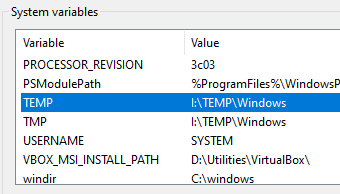

1 comment:
You can find Oracle DBA code samples, HostingSpell scripts, and reference materials in the Oracle documentation, blogs like "Oracle-Base," or community forums like Stack Overflow.
Post a Comment